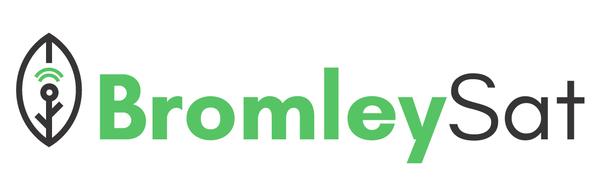Install Visual Studio Code on Windows 11
Visual Studio Code is a free and open-source code and text editor. This article will show how to install it on Windows 11 (the same steps should also work for Windows 10). Visual Studio Code or VsCode for short is one of the most popular text editors as well as the proffered tool for most software engineers.
Installing using Microsoft StoreCopy permalink to clipboard
Open Microsoft Store by either clicking the Windows key on your keyboard or clicking Ctrl + Esc. You can type ’store’ to find it if it does not show up right away
Search for ’vscode’ and it should be first in the list
Once selected, click Install
If you are not on Windows 11 or 10, then you might find one of these guides useful
-- Install Visual Studio Code on Mac
-- Install Visual Studio Code on Linux
Launching Visual Studio CodeCopy permalink to clipboard
Once you have your Visual Studio Code installed, you can launch it in the same by searching for ’vscode’ in the Windows 11 menu